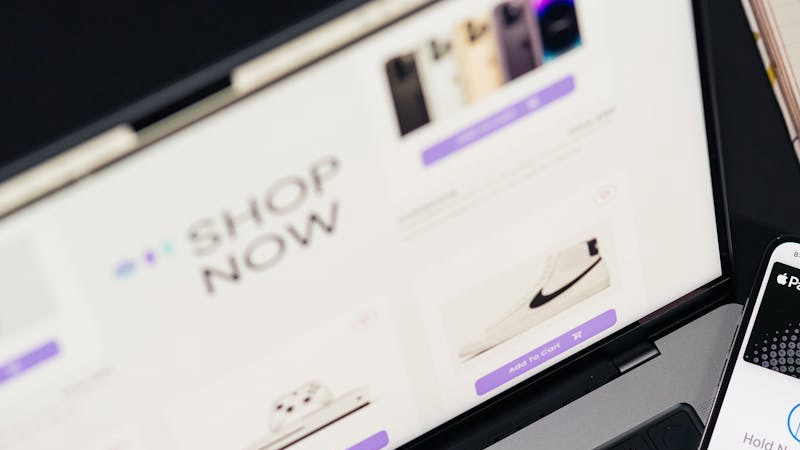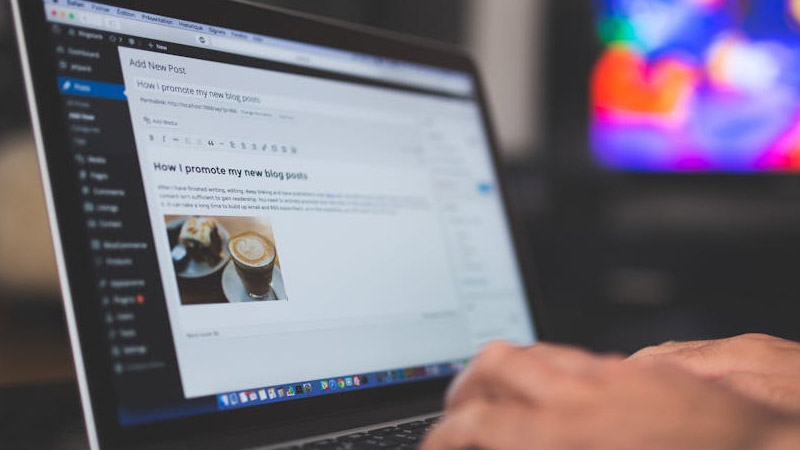Cybersecurity: Why SSL Certificate Installation Errors Occur and How to Resolve Them
2025 / 08 / 05
Cyberattacks come in various forms and require different countermeasures. A single misstep can not only lead to leaks of website and user information but also severely damage brand reputation and result in significant financial losses. From an SEO perspective, Google is increasingly prioritizing cybersecurity. This means that any security issues on a website can negatively impact overall SEO performance, leading to a noticeable decline in traffic and visibility.
So, how can you ensure website security? According to Arachne Group Limited, among the many cybersecurity measures, installing an SSL certificate is a primary and critical step. However, it's puzzling: although SSL certificate installation is relatively straightforward, why do various issues still arise?
What is an SSL Certificate? Why Do SSL Certificate Installation Errors Occur?
SSL (Secure Sockets Layer) is an encrypted internet security communication protocol initially developed by Netscape in 1995 to ensure privacy, authentication, and data integrity in web communications.
In the past, data transmitted over the internet was in plain text, meaning anyone who intercepted it could read the information. However, when a website installs an SSL certificate, all data transmitted between the user and the web server is encrypted. Even if intercepted, the data appears as garbled characters, thereby safeguarding the information security of both the website and its users. Additionally, SSL authenticates the web server, preventing attackers from spoofing websites to deceive users and steal information, as well as tampering with data in transit.
Despite the critical role of SSL certificates in ensuring website and user security, many administrators encounter issues during installation and use, such as:
● Untrusted SSL Certificate
This error may occur if the certificate is issued by a Certificate Authority (CA) not trusted by the browser. When this happens, the browser displays a "Your connection is not private" warning, preventing users from accessing the site.
【Solutions】
Replace the SSL certificate with one from a trusted CA (e.g., avoid self-signed certificates).
Ensure the server uploads a complete certificate chain, including intermediate and root certificates.
Verify server configuration:
Apache: Confirm correct SSLCertificateFile and SSLCertificateChainFile settings.
Nginx: Ensure the ssl_certificate directive includes the full certificate chain (certificate + intermediate certificates).
● Incorrect SSL Version
Cyber threats are constantly evolving, adopting new patterns and techniques. To address vulnerabilities and speed up validation, the SSL/TLS protocol has undergone multiple updates. The latest and most widely used version is TLS 1.3, though TLS 1.2 is still in use. If the client supports only the latest protocol and not TLS 1.2, the user’s browser may display a "Fatal error during TLS client authentication" message.
【Solutions】
Disable insecure protocols (SSLv2/SSLv3/TLS 1.0/1.1) and enable TLS 1.2 and 1.3:
Apache: SSLProtocol all -SSLv2 -SSLv3 -TLSv1 -TLSv1.1 +TLSv1.2 +TLSv1.3
Nginx: ssl_protocols TLSv1.2 TLSv1.3;
If the client (e.g., an older browser or application) does not support TLS 1.2, upgrade the client or temporarily adjust the server for backward compatibility.
Test the protocol handshake using: openssl s_client -connect example.com:443 -tls1_2
● Expired SSL Certificate
Like an ID card, SSL certificates have an expiration date. If a website’s SSL certificate has expired, the server and client cannot establish a secure connection. Additionally, an incorrect clock on the client device may cause this error, as the browser might inaccurately determine the certificate’s validity.
【Solutions】
Renew the certificate via the CA platform, ensure proper installation, and restart the server.
Guide users to synchronize their device time (e.g., via Windows time settings or the ntpdate command).
● Common Name Mismatch Error
This occurs when the name on the SSL certificate does not match the URL entered by the client. Other causes include: entering a different top-level domain than expected, including "www" when it’s not listed on the certificate, misspelling the domain, incorrect certificate tagging by the administrator, failure to include all public-facing domain names, or lack of SNI (Server Name Indication) support on the client or server.
【Solutions】
Ensure the certificate includes all required domain names (e.g., use wildcard or multi-domain certificates).
Verify that the URL accessed by users exactly matches the certificate domain (including http:// or https://).
Ensure both server and client support SNI:
Apache: Confirm mod_ssl is enabled and check for SNI-related error logs.
Nginx: Supports SNI by default; no additional configuration needed.
● Primary Server Does Not Use SNI
Server Name Indication (SNI) is an extension of the TLS protocol, primarily used when hosting multiple domains on a single server. When a client initiates a connection, SNI acts like an intelligent address indicator, adding an "apartment number" to each IP address so the server knows which website to direct the SSL connection to. If the request to the server does not use SNI, the server may display the wrong SSL certificate to the client, leading to a common name mismatch error.
【Solutions】
Use server versions that support SNI (e.g., Apache 2.2.12+, Nginx 1.5.0+, IIS 8+).
Configure virtual hosts:
Apache: Set up separateblocks for each domain with specified certificates.
If SNI cannot be enabled, apply for a wildcard certificate (e.g., *.example.com) to cover all subdomains.
【Final Notes】
If your website’s SSL certificate displays errors, use online tools like SSL Checker, SSL Certificate Checker, or SSL Server Test to diagnose issues such as whether the certificate is installed and not expired, or if the domain is correctly listed.
Once the cause of the SSL error is identified, you can apply the solutions above. Alternatively, consult Arachne Group Limited for tailored website solutions to help your site reach new heights in the competitive online market!
So, how can you ensure website security? According to Arachne Group Limited, among the many cybersecurity measures, installing an SSL certificate is a primary and critical step. However, it's puzzling: although SSL certificate installation is relatively straightforward, why do various issues still arise?
What is an SSL Certificate? Why Do SSL Certificate Installation Errors Occur?
SSL (Secure Sockets Layer) is an encrypted internet security communication protocol initially developed by Netscape in 1995 to ensure privacy, authentication, and data integrity in web communications.
In the past, data transmitted over the internet was in plain text, meaning anyone who intercepted it could read the information. However, when a website installs an SSL certificate, all data transmitted between the user and the web server is encrypted. Even if intercepted, the data appears as garbled characters, thereby safeguarding the information security of both the website and its users. Additionally, SSL authenticates the web server, preventing attackers from spoofing websites to deceive users and steal information, as well as tampering with data in transit.
Despite the critical role of SSL certificates in ensuring website and user security, many administrators encounter issues during installation and use, such as:
● Untrusted SSL Certificate
This error may occur if the certificate is issued by a Certificate Authority (CA) not trusted by the browser. When this happens, the browser displays a "Your connection is not private" warning, preventing users from accessing the site.
【Solutions】
Replace the SSL certificate with one from a trusted CA (e.g., avoid self-signed certificates).
Ensure the server uploads a complete certificate chain, including intermediate and root certificates.
Verify server configuration:
Apache: Confirm correct SSLCertificateFile and SSLCertificateChainFile settings.
Nginx: Ensure the ssl_certificate directive includes the full certificate chain (certificate + intermediate certificates).
● Incorrect SSL Version
Cyber threats are constantly evolving, adopting new patterns and techniques. To address vulnerabilities and speed up validation, the SSL/TLS protocol has undergone multiple updates. The latest and most widely used version is TLS 1.3, though TLS 1.2 is still in use. If the client supports only the latest protocol and not TLS 1.2, the user’s browser may display a "Fatal error during TLS client authentication" message.
【Solutions】
Disable insecure protocols (SSLv2/SSLv3/TLS 1.0/1.1) and enable TLS 1.2 and 1.3:
Apache: SSLProtocol all -SSLv2 -SSLv3 -TLSv1 -TLSv1.1 +TLSv1.2 +TLSv1.3
Nginx: ssl_protocols TLSv1.2 TLSv1.3;
If the client (e.g., an older browser or application) does not support TLS 1.2, upgrade the client or temporarily adjust the server for backward compatibility.
Test the protocol handshake using: openssl s_client -connect example.com:443 -tls1_2
● Expired SSL Certificate
Like an ID card, SSL certificates have an expiration date. If a website’s SSL certificate has expired, the server and client cannot establish a secure connection. Additionally, an incorrect clock on the client device may cause this error, as the browser might inaccurately determine the certificate’s validity.
【Solutions】
Renew the certificate via the CA platform, ensure proper installation, and restart the server.
Guide users to synchronize their device time (e.g., via Windows time settings or the ntpdate command).
● Common Name Mismatch Error
This occurs when the name on the SSL certificate does not match the URL entered by the client. Other causes include: entering a different top-level domain than expected, including "www" when it’s not listed on the certificate, misspelling the domain, incorrect certificate tagging by the administrator, failure to include all public-facing domain names, or lack of SNI (Server Name Indication) support on the client or server.
【Solutions】
Ensure the certificate includes all required domain names (e.g., use wildcard or multi-domain certificates).
Verify that the URL accessed by users exactly matches the certificate domain (including http:// or https://).
Ensure both server and client support SNI:
Apache: Confirm mod_ssl is enabled and check for SNI-related error logs.
Nginx: Supports SNI by default; no additional configuration needed.
● Primary Server Does Not Use SNI
Server Name Indication (SNI) is an extension of the TLS protocol, primarily used when hosting multiple domains on a single server. When a client initiates a connection, SNI acts like an intelligent address indicator, adding an "apartment number" to each IP address so the server knows which website to direct the SSL connection to. If the request to the server does not use SNI, the server may display the wrong SSL certificate to the client, leading to a common name mismatch error.
【Solutions】
Use server versions that support SNI (e.g., Apache 2.2.12+, Nginx 1.5.0+, IIS 8+).
Configure virtual hosts:
Apache: Set up separate
If SNI cannot be enabled, apply for a wildcard certificate (e.g., *.example.com) to cover all subdomains.
【Final Notes】
If your website’s SSL certificate displays errors, use online tools like SSL Checker, SSL Certificate Checker, or SSL Server Test to diagnose issues such as whether the certificate is installed and not expired, or if the domain is correctly listed.
Once the cause of the SSL error is identified, you can apply the solutions above. Alternatively, consult Arachne Group Limited for tailored website solutions to help your site reach new heights in the competitive online market!
MORE BLOG
-
How long does it take for SEO to show results? Even search engines might not know the answer!
2025/12/17 Therefore, its effectiveness timeline depends on various factors, including the website’s foundation and history, industry competitiveness, keyword optimization strategy, backlink approach, and technical SEO. -
How Should Businesses Optimize Keyword Rankings in the AI Era? A Comprehensive Guide to Next-Generation SEO Strategies
2025/12/11 In fact, within today’s AI-driven search environment, keywords have become even more crucial—evolving from peripheral signals to core components essential for modern SEO. -
A Must-Have for SME Online Promotion in 2026: How to Generate Business Through EDM Marketing
2025/12/09 Among the many online marketing strategies, EDM may not be the newest trend, but it remains one of the most cost-efficient, controllable, and precise ways to reach target audiences.